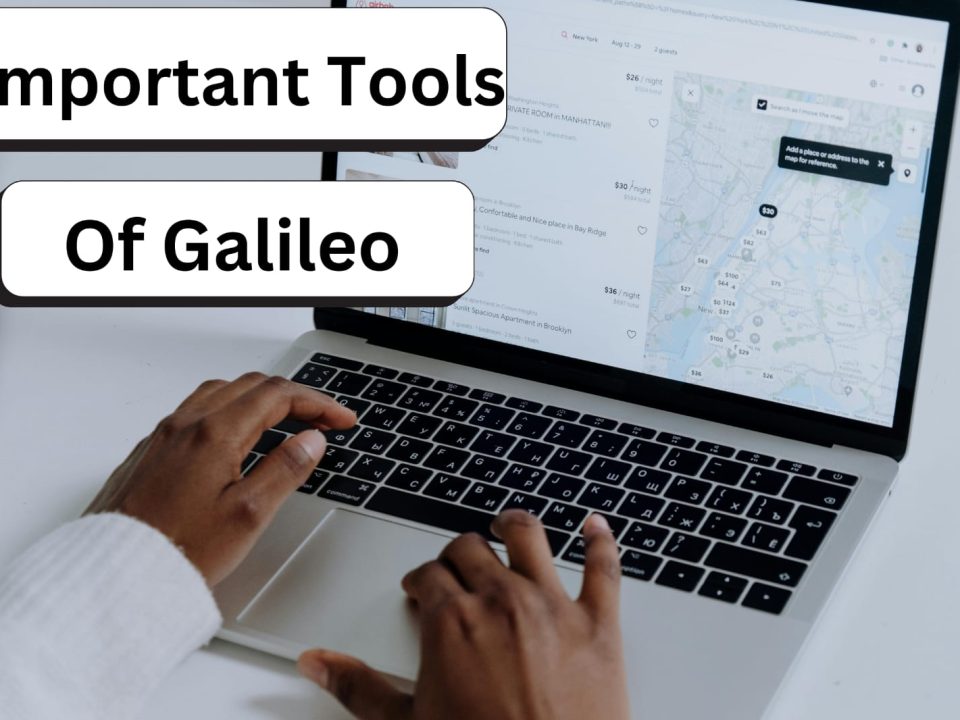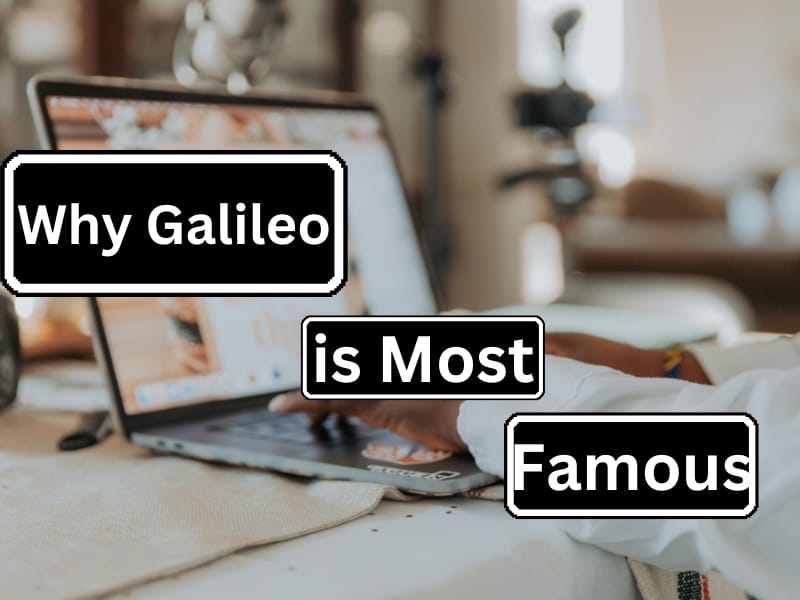Galileo Guide for Beginners Learn all the Basics of Galileo from Home for free

How to Learn Galileo Software Online: Best Online Platforms to Learn Galileo Software Free Online
6 November 2024
Features of Galileo Ticketing Software: Benefits of Using Galileo Software
9 December 2024Galileo Guide for Beginners Learn all the Basics of Galileo from Home for free
Galileo is a ticketing software that helps travel agents book flights, hotels, and other travel services. It makes booking quick and easy. If you’re new to Galileo, don’t worry! This guide will teach you the basics, like how to find flights, make bookings, and manage customer details. With some practice, you’ll be able to use Galileo and make bookings easily. You will learn all the basic features of “Galileo free of cost” through this guide. Let’s know what is Galileo software and for what purpose it is used for:
What is Galileo Ticketing Software?
Galileo is a helpful tool used by travel agents to book flights, hotel rooms, car rentals, and other travel services. It connects travel agents to airlines, hotels, and car rental companies around the world, giving them up-to-date information on availability and prices. Galileo makes the booking process easier and faster, helping travel agents manage customer bookings, issue tickets, and answer any questions from customers.
Key Features of Galileo Ticketing Software
-
Flight Reservations: Search for available flights, make bookings, and issue tickets directly through the system.
-
Hotel and Car Rentals: Access a global database of hotels and rental car options.
-
PNR Management: Create, view, and modify Passenger Name Records (PNRs).
-
Fare Calculation and Pricing: Get real-time pricing for flights and services and apply rules and restrictions to fares.
-
Reporting and Accounting: Track sales, manage commissions, and generate reports for financial management.
Step-by-Step Guide for Galileo Software
Here’s an easy step-by-step guide to help you get started with Galileo software at home. By following these simple instructions, you’ll quickly pick it up! Let’s start with how to log in to
Galileo:
-
How to Log in Galileo
To start using Galileo, you need an account with a travel agency or company that has access. Here’s how to log in:
• Username and Password: Get your login information from your company or agency.
• Login Page: Open the Galileo software and type in your username and password.
• Main Dashboard: Once logged in, you’ll land on the Galileo Workbench – this is your main screen where you can find all the tools and options. -
Basic Navigation in Galileo
At first, Galileo might look a bit complicated, but once you get used to it, it’s easy to use. Here’s how to move around:
• Command Line: At the top of the screen, you’ll find a place where you can type commands, like searching for flights or booking a ticket.
• Menus: On the left side, there are different menu options like “Flight,” “Hotel,” “Car,” and “PNR.” These let you choose what you want to do.
• Status Bar: The status bar shows you what’s happening, like if the system is processing your request or waiting for input.
Important Functions of Galileo
1. Searching for Flights
Here’s how to search for flights in Galileo:
• Command: SS (Sell Seat)
• Example: If you want to find flights from London (LHR) to New York (JFK) on November 24, you would type:
• SS LHR JFK 24NOV
This command tells Galileo to look for flights from LHR to JFK on 24 November.
• Flight Options: After you search, Galileo will show you a list of available flights, including departure times, airlines, and prices.
• Choosing a Flight: To select the flight you want, just type the number next to it (for example, 1 for the first flight).
2. Making a Booking
Once you’ve found the flight you want, here’s how to book it:
• Passenger Info: After picking the flight, you’ll need to enter the passenger’s details, like their name, passport number, and contact information.
• Booking: To confirm the booking, type ER (End Transaction).
• Issuing the Ticket: Finally, to issue the ticket, type TTP (Ticketing Transaction Processing).
That’s it! Your booking is complete, and the ticket is ready.
3. Creating a PNR
A PNR (Passenger Name Record) is like a reservation record for a passenger. It keeps all the details about their booking. To create a PNR, just type:
NM1Gagan
This will add “Gagan” to your booking. You can add more passengers by changing the name or number after “NM.”
4. Managing Existing Bookings
You can easily view or change existing bookings in Galileo. Here’s how:
• Retrieve a PNR: To find an existing booking, type PNR followed by the booking code (e.g., PNR XYZ912).
• Modify a Booking: If you need to change something, like the date or add a service, use the command RP (Retrieve and Modify) to update the booking.
This helps you manage and update any details for your customers.
5. Fare Calculation
Galileo helps you check the price of flights to make sure you’re getting the best deal for your customer. To see the price, just type:
FP
This will give you all the details about the fare for the selected flight. It’s a quick way to check costs before finalizing a booking.
Important Tips for Beginners to Use Galileo Efficiently:
-
Use the Help Function: If you’re not sure about a command, you can type HELP or HLP to get instructions on how to do things. It’s a great way to find answers quickly!
-
Practice Basic Commands: The more you practice commands like SS, ER, and TTP, the easier it will get. Start with simple tasks like searching for flights and making bookings.
-
Double-Check Your Info: Before confirming a booking or issuing a ticket, always check the passenger details, flight info, and prices to make sure everything is correct.
-
Use Shortcuts: Galileo has keyboard shortcuts to make things faster. For example, pressing Ctrl + N opens a new PNR (booking). It’s a quick way to save time!
Troubleshooting and Support
If you run into any problems with Galileo, you can ask your company’s support team for help. Also, many common issues can be fixed by checking the built-in help guides in the system. They have step-by-step instructions to solve most problems!
Conclusion
At first, Galileo Software might seem tricky, but don’t worry! This guide has shown you the basics, and with a little practice, you’ll get the hang of it. As you keep learning, you’ll get more comfortable with the system and be able to use its advanced features to help your customers even better. Keep practising!
Related posts
11 February 2025